With layer after layer of spam and robocall protection, we’re pulling out all the stops in an attempt to keep a clean phone line.

We’ve collectively reached the point where most of us don’t want to take calls from people we know, let alone the scammers, hucksters, and ne’er-do-wells who bombard our phone numbers. Here’s a short list of tools and techniques to keep phony calls from interrupting your day.
Add yourself to the registry
It’s not perfect. Bogus calls still slip through. But it doesn’t hurt to add yourself to the FTC’s National Do Not Call Registry. The site lets you check if you’ve already registered your phone number, register it if you haven’t, and report unwanted calls that you’ve received.
Once you’ve registered, you’ll need to give it about a month to really take effect and, even then, unscrupulous callers might still skirt the rules. But at least you’ll have a basic level of protection set up.
Block spam calls at the carrier level
Many carriers offer free basic anti-spam features, so check to see what’s available to you.advertisement
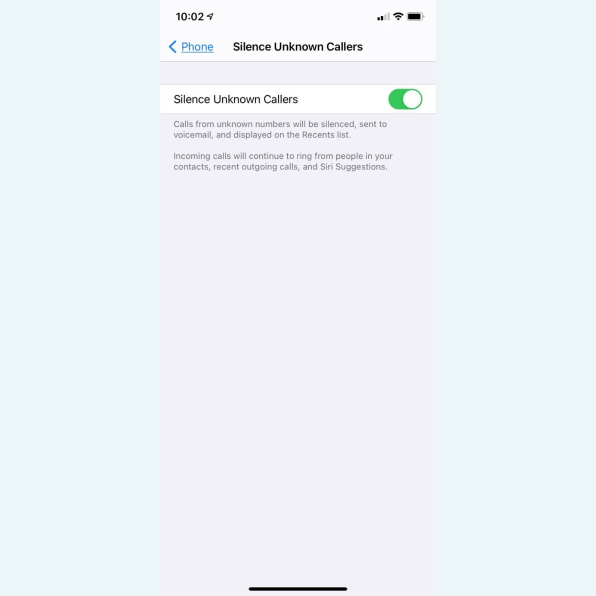
Here are direct links for the Big Three:
- AT&T Call Protect: free basic version, $4/month/line premium version
- Sprint/T-Mobile ScamShield: free basic version, $4/month/line premium version
- Verizon CallFilter: free basic version, $3/month/line, $8/month for families
For Verizon customers using the CallFilter app, there’s a handy, additional iOS 14 setting called Silence Junk Callers located in the Settings > Phone > Call Blocking & Identification section.
Block spam calls at the device level
Both iOS and Android have baseline settings to filter out unwanted calls.
For iOS, head into your phone’s Settings menu, tap Phone, and then enable the “Silence Unknown Callers” feature.
This is something of a nuclear option, as it’ll send all calls from unknown numbers to voicemail —even legitimate, first-time calls. Calls from your contacts, numbers you’ve called, and numbers gleaned by Siri from your email and text messages will get through, though.
For a more surgical approach, there’s another iOS setting that lets you integrate third-party anti-spam apps. It’s found in the same Settings > Phone menu under the “Call Blocking & Identification” option. For this setting to appear, however, you’ll need to install a spam-blocking app first.
RoboKiller is a popular app with a free 7-day trial. After that, plans start at $5 a month. I’ve also personally had success with Truecaller, which has a free basic version that’s ad-supported.
Once you’ve got an app or two installed, head to Settings > Phone and you’ll now see “Call Blocking & Identification” as an option. Tap it and enable the app or apps you want to leverage for call blocking.
For Android, if you’re using Google’s Phone app, open it up, click the three dots in the upper-right corner, and tap Settings.
Down toward the bottom of the Settings menu, there’s a “Caller ID & spam” option. There are a few settings in here: the “Filter spam calls” is the most important one to enable if it isn’t already.
Android phone apps vary by device, so look for similar settings if you’re not using the Phone by Google app. Samsung’s dialer, for instance, has a “Caller ID and spam protection” feature in its Settings menu as well.
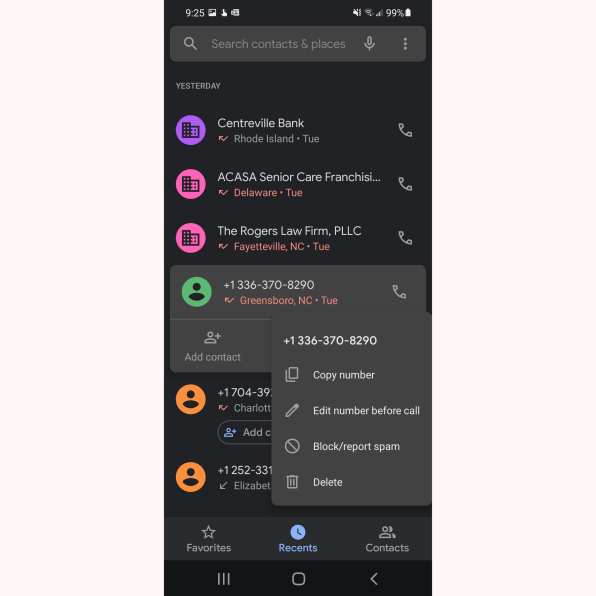
And, again, for third-party options, check out the aforementioned RoboKiller and Truecaller, which both have Android versions.
Block spam calls by caller
If all else fails and a bogus call squeaks through, you can block individual numbers manually to prevent further harassment.
For iOS, in the Phone app, locate the number you want to block, tap the little round informational icon next to it, and select “Block this Caller” from the available options.
You can block callers from the Contacts app as well: just open the contact you want to block, scroll down a bit, and tap “Block this Caller” to block them.
Should you accidentally block someone legit, head into Settings > Phone > Blocked Contacts to unblock that caller.
For Android, if you’re using Google’s Phone app, long-press on the caller you want to block and choose “Block/report spam” from the menu.
From there, you can choose to just block the caller if it’s someone you know and additionally report the call as spam if it’s someone you don’t.
To unblock someone, head into your phone app’s Settings menu and tap the “Blocked numbers” option to view and update your block list.

